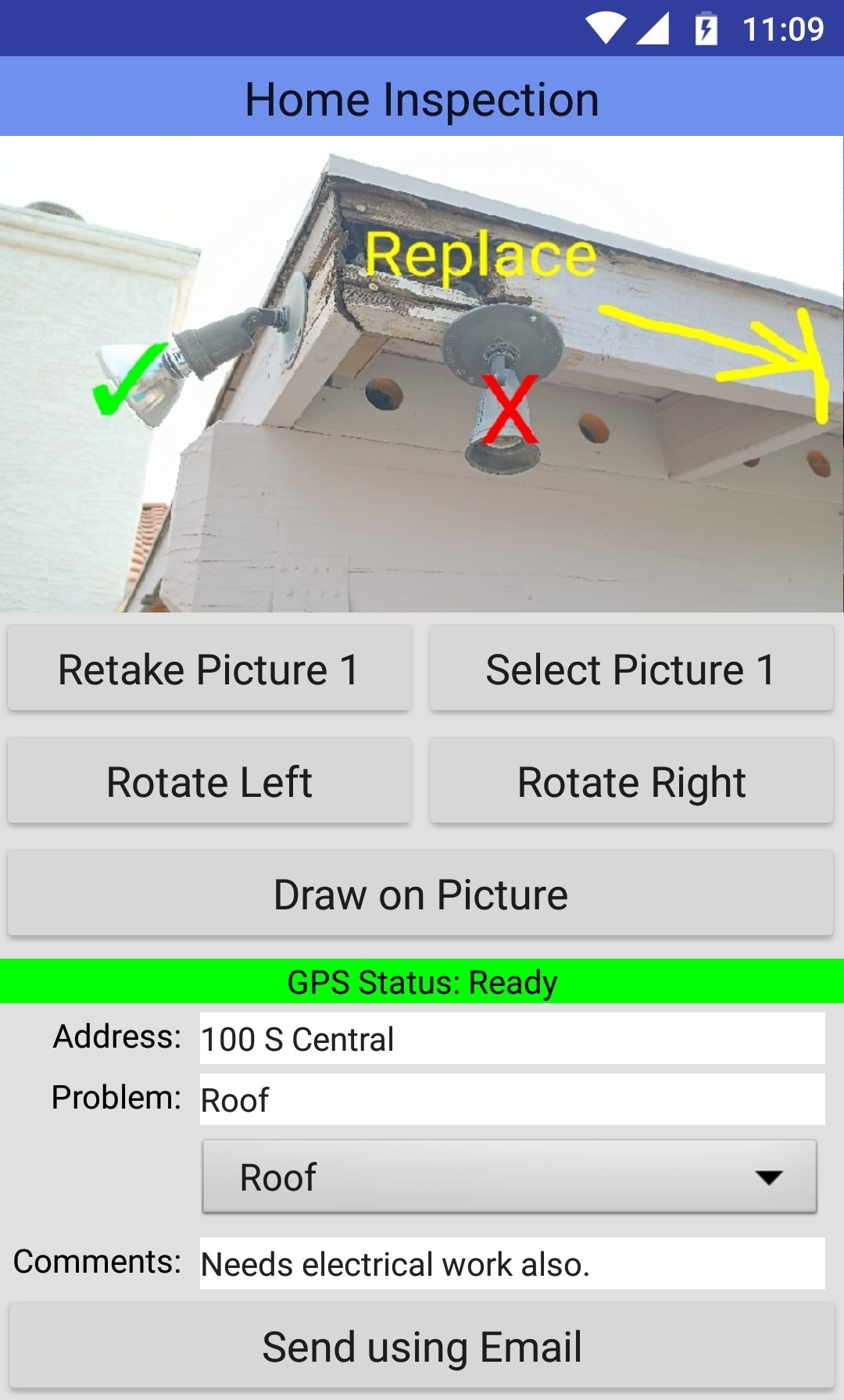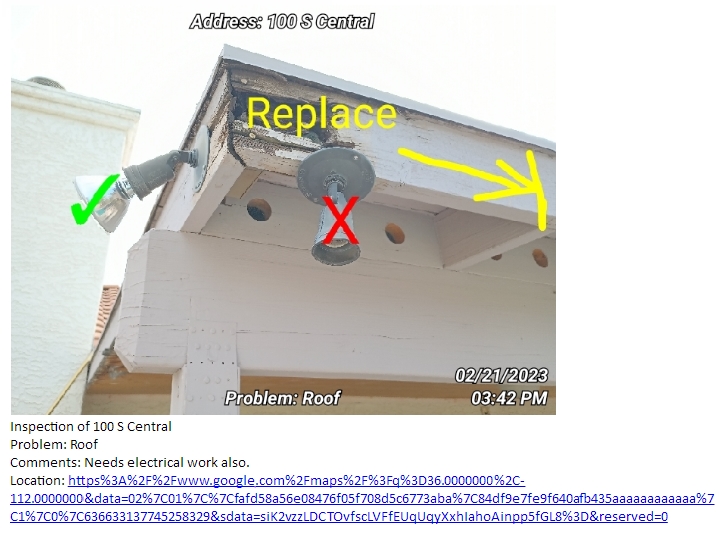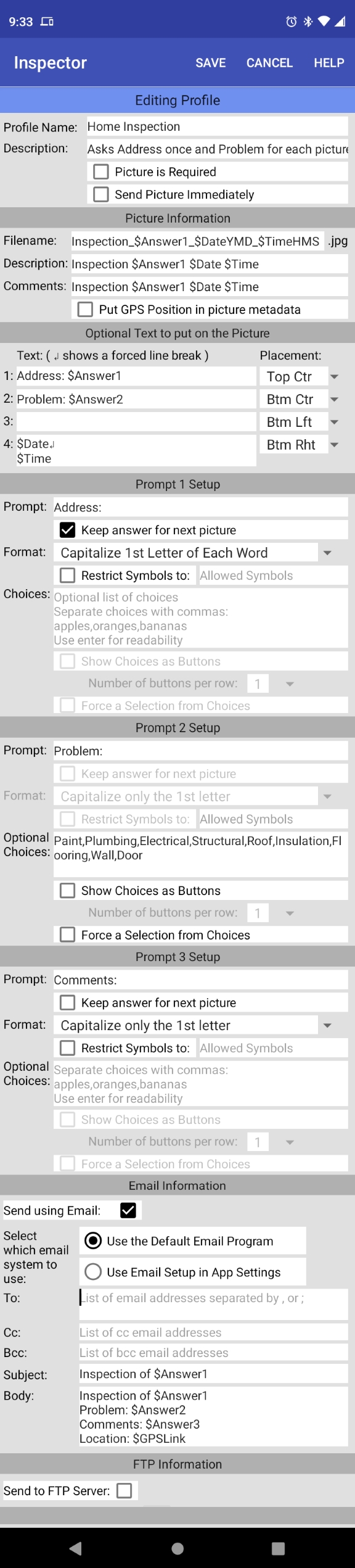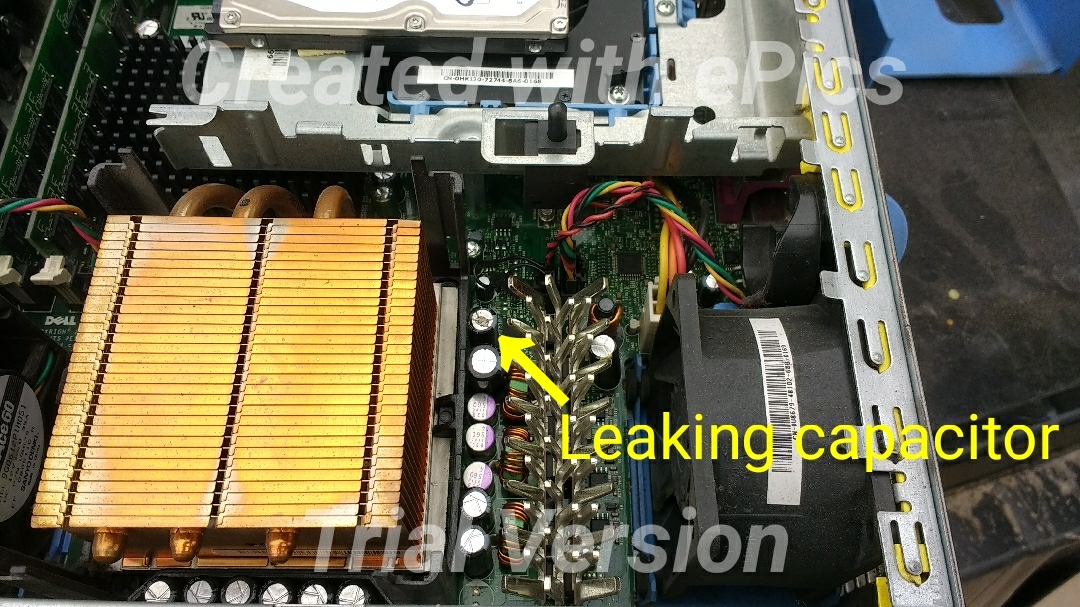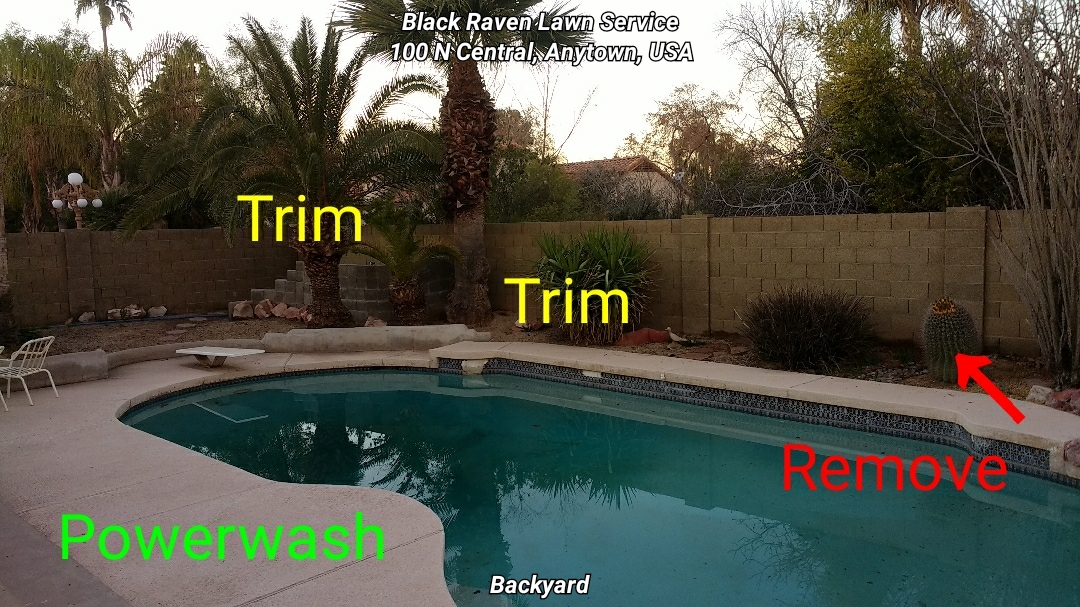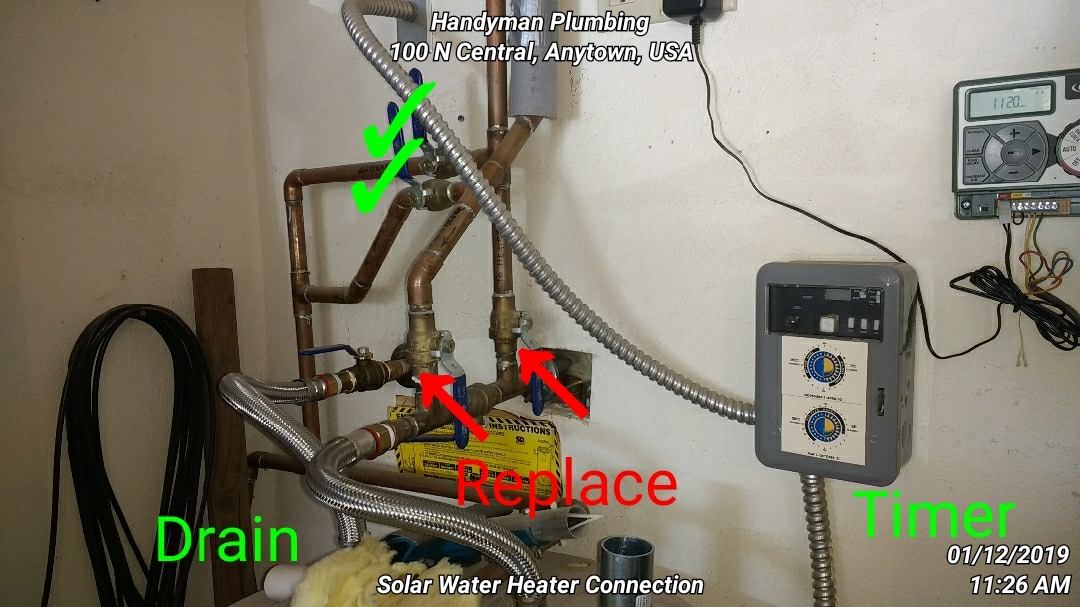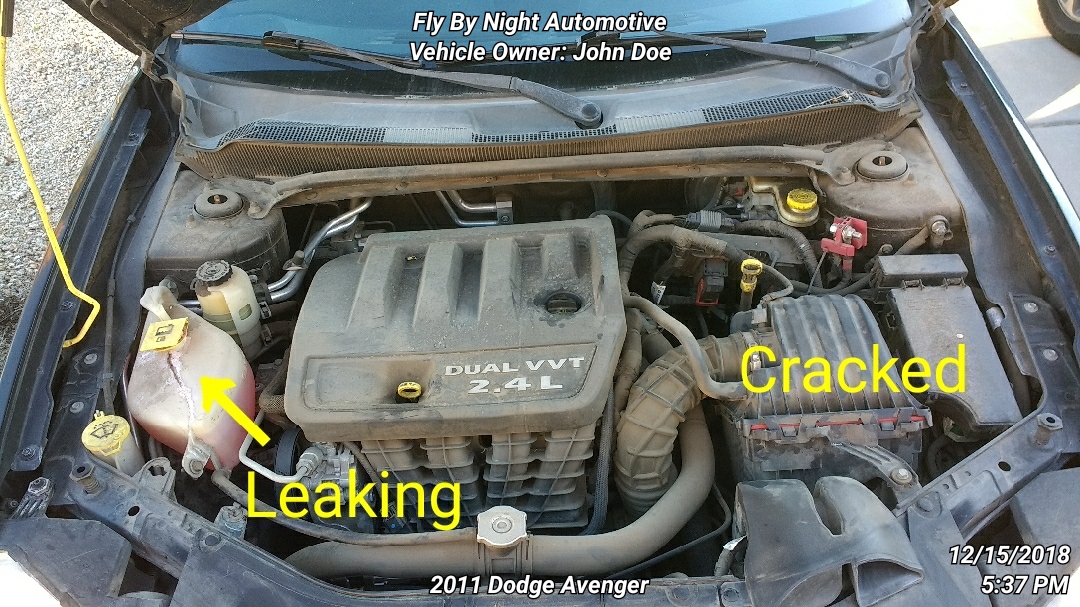Inspector - Inspection and Markup App
Available on the Google Play Store HERE
Section Links: Summary |
Profile |
Example Pictures |
$Tags |
FAQs |
Known Issues |
Privacy
Inspector is an Android utility app that allows you to take or select a picture, highlight items on the picture,
enter some information with customizable prompts and then email it to a predetermined email address.
This is done using profiles. When the app starts, you select a profile which determines the prompts,
how the answers will be used and where to send the pictures and information.
The data entry fields can be text, numeric, a phone number, a drop-down list or buttons.
For example: a Profile named "Home Inspection" could ask for the street address, and the problem the picture is indicating.
It could put the street address in the subject line and
the problem description with the attached picture and a link to map the location in the body of the email.
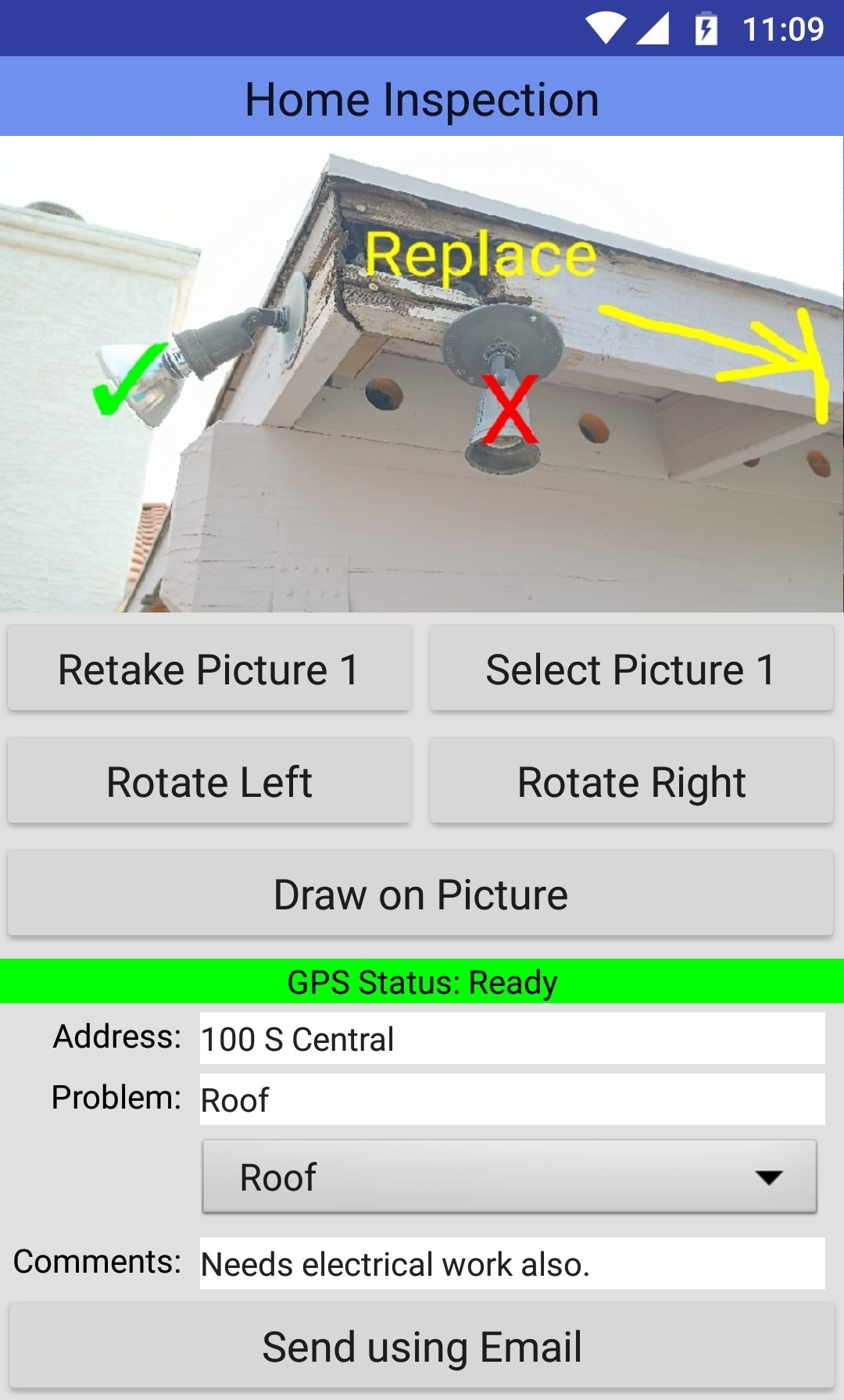
This is the email that was sent by Inspector from the screen above:
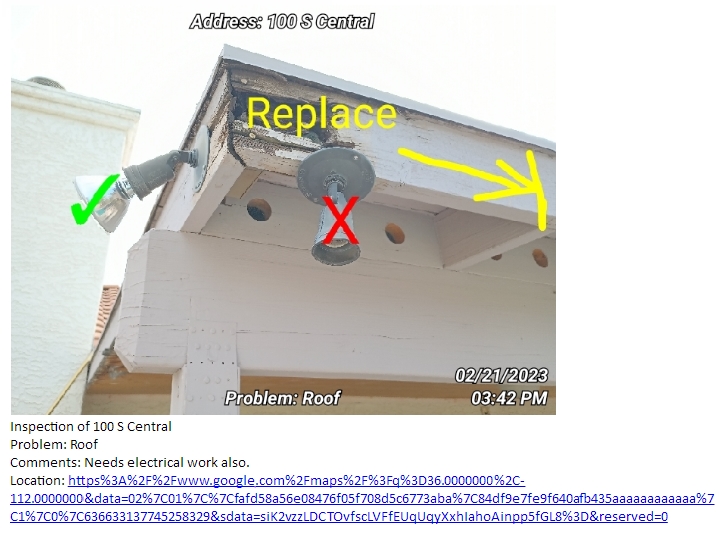
You can use either the built-in default email program or enter the email server information into the app.
Using the built-in email, you can review/edit the email before it's sent, but it takes more clicks.
Entering the email server information is a little harder to set up, but it sends immediately.
Inspector Functionality:
- Add a sequence number for multiple pictures
- Draw annotations right on the picture (as shown)
- Annotations can be freehand, symbols or text in select colors
- Put information right on the picture
- Put information into the Exif information of the picture
- Put a link in the email to bring up a map of the location
- Name the picture based on your inputs and the date and time
- Have an optional list of choices or buttons for the prompts like: Paint, Roof, Pool, Yard
- Send the picture and information to an FTP server with the file name and folder name based on the inputs
- Use of "#Tags" to insert values like user input, date, time, Lat/Lon and sequence numbers into any field.
Possible Uses:
- Home Inspections
- Landscaping Notes
- Document Scanner
- Record Business Cards and Receipts
- HOA Violations
- Evidence of Parking Violations: Handicap, Fire Hydrant, etc.
- Product Reviews
- Vehicle Inspections
- Prototype Markup
|
Section Links: Summary |
Profile |
Example Pictures |
$Tags |
FAQs |
Known Issues |
Privacy
Home Inspection Profile Setup:
This is the profile for the example above.
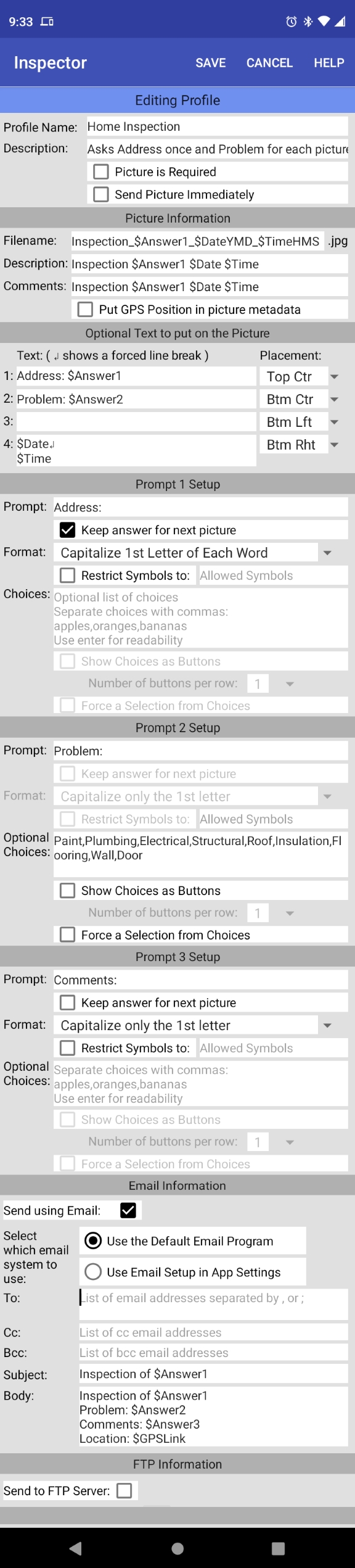
|
Section Links: Summary |
Profile |
Example Pictures |
$Tags |
FAQs |
Known Issues |
Privacy
Example Pictures Using Other Profiles:
Adding Text to The Pictures:
You can have up to 4 pieces of information written directly on the picture. These multi-line fields can contain $Tags and can be placed
in one of six places on the picture: Top Left, Top Center, Top Right, Bottom Left, Bottom Center and Bottom Right.
If more than one text field is put at the same location, they will be stacked.
Note: The fields are placed on the screen in order 1 through 4.
They will be stacked down from the top and up from the bottom. And yes, you can put all 4 in one corner
and they will stack there. It will also display the multi-line fields correctly.
If you have more than one line in a field, a ↲ will show where the line break is, differentiating it from the auto-enter
caused by the line being too long. Note that they won't show up while typing.
|
Section Links: Summary |
Profile |
Example Pictures |
$Tags |
FAQs |
Known Issues |
Privacy
"$Tags" — This is where the magic happens and it can get a little confusing...
Special sequences, $Tags, can be placed in any text field and will be replaced with their values.
For example: if the profile had the body of the email defined as:
Problem: $Answer1
Date: $Date
$Answer1 will be replaced with the response to Prompt 1 and $Date would be replaced with the current date
so the email that would be sent might look like:
Problem: Leaky Plumbing
Date: 9/14/22
The following $Tags are supported (capitalization is irrelevant):
| $Tag Name |
|
Will be replaced with... |
| | | |
| $Profile | | The name of the Profile being used |
| $Descr | | The Profile Description |
| $Phone | | The Device Phone Number |
| $Sig | | Inserts the Signature field from App Settings |
| | | |
| $Prompt1 | | The text of Prompt 1 |
| $Prompt2 | | The text of Prompt 2 |
| $Prompt3 | | The text of Prompt 3 |
| $Answer1 | | The user's response to Prompt 1 |
| $Answer2 | | The user's response to Prompt 2 |
| $Answer3 | | The user's response to Prompt 3 |
| | | |
| $Date | | Date in the format MM/DD/YYYY |
| $DateYMD | | Date in the format YYYY/MM/DD (Better for sorting filenames) |
| $DOWShort | | Name of the Day of the Week(Abbr): Mon, Tue, ... |
| $DOWLong | | Name of the Day of the Week: Monday, Tuesday, ... |
| $DOW | | Number of the Day of the Week: 1, 2, ... 7 |
| $DOY | | Day of the Year: 001, 002, ... 366 |
| $MonthShort | | Name of the Month(Abbr): Jan, Feb, ... |
| $MonthLong | | Name of the Month: January, February, ... |
| $Month | | Number of the Month: 01, 02 ... 12 |
| $Day | | Day: 01, 02 ... 31 |
| $YearShort | | 2 Digit Year: 22 |
| $YearLong | | 4 Digit Year: 2022 |
| | | |
| $Time | | Time in the format HH:MM AM/PM |
| $TimeHMS | | Time in the format HH:MM:SS |
| $HourMil | | Military Hour: 00, 01, ... 23 |
| $Hour | | Hour: 01, 02, ... 12 |
| $Minute | | Minute: 00, 01, ... 59 |
| $Second | | Second: 00, 01, ... 59 |
| $AmPm | | AM or PM |
| | | |
| $Num | | Sequential number. 1, 2, ... |
| $Seq | | Sequential number. 001, 002, ... |
| $Filename | | The Generated Filename of the Picture |
| | | |
| $GPS | | GPS Coordinates in the format Lat,Lon |
| $GPSAcc | | GPS Accuracy in Feet |
| $GPSLat | | GPS Latitude only |
| $GPSLon | | GPS Longitude only |
| $GPSAlt | | Approximate GPS Altitude in Feet |
| $GPSLink | | A link that will bring up a Google map of the location |
| $GPSAddress | | Reverse Geocoded Street Address |
| $GPSCity | | Reverse Geocoded City |
| $GPSState | | Reverse Geocoded State |
| $GPSZip | | Reverse Geocoded Zip Code |
| $GPSFullAddress | | Reverse Geocoded Full Address |
To allow for complete flexibility, there is no error checking regarding where you use the $Tags. So, obviously,
some combinations don't make sense, but if you want to use the gps latitude for the email address, it will let you.
Notes:
After all $Tag replacements, all invalid characters in the email addresses, the picture file name and the ftp folder name are replaced with an underline(_).
Inspector will only return a reverse geocoded address if the accuracy is less than 100 feet.
You can even put $Answer tags in the To Email Address, although that sort of defeats the purpose of the whole program…
unless you are just entering the recipient and not the domain. For example: you enter j_doe and the email address
is defined as $Answer2@company.com
Inspector will try to create the file structure that is in the FTP Folder field if it doesn't already exist.
Ideas:
- For FTP transfers, put $YearLong_$Month in the Folder field to automatically collect files by month.
- Start filenames with $DateYMD_$TimeHMS to aid in sorting files by date.
- Use the Exif Meta-Data feature to save information in the picture to make it searchable.
Advanced Features:
Drop-Down Choice Values: The choices have a special feature. You can specify the visible answer separate from the value that is sent by separating them with an "=".
For example: If Prompt 2 is set to "Send To:" and had the following in the choices field: "Sales=sales@company.com,CEO=bob@company.com"
The drop-down box would show Sales and CEO, but if Sales was selected, $Answer2 (probably entered into an email address field in this case)
would be replaced with sales@company.com
You could also use this feature to show a part description to the user, but send the part number: "Widget=W-31,Flap=F12A".
For FTP users: The FTP Text field is a unique feature. It will act like the body of the email with regards to text and $Tags,
but it will be sent to the FTP Server as a text file in the same folder as the picture,
with the same name as the picture except with a .txt extension.
$Tags in $Tags: Fields are scanned several times for $Tags, so $Sig could contain $Answer1 which could contain $GPS.
If you want to get a little crazy… Put $Tags in the value side of a drop down box.
For example, $Answer3 could give a choice of whether to put in a GPSLink or not:
"No GPS Link=No GPS,Include GPS Link=Map Link: $GPSLink". Then put $Answer3 in the body of the email.
Or you could make a similar one that lets you pick if you want the signature or not: "No Signature=,Add Signature=$Sig"
(Note that not having a value will give a warning during set up, but wil still work.)
Or, to completely go off the deep end, have Prompt 1 ask if you want to use Prompt 2 or Prompt 3 which have their own choices:
For Example:
Prompt 1 "Type of Citation:", choices "Warning,Municipal=Municipal: $Answer2,State=State: $Answer3"
Prompt 2 "City Ordinance:", choices: "Parking,Littering,Vandalism"
Prompt 3 "State Statute:", choices: "License Plate,Driver's License,Vehicle"
So if you chose Municipal on Prompt 1 and Parking on Prompt 2, $Answer1 would be replaced with "Municipal: Parking".
|
Section Links: Summary |
Profile |
Example Pictures |
$Tags |
FAQs |
Known Issues |
Privacy
Frequently Asked Questions:
Is there a way to share my profiles?
No, not at this time.
Are you going to add a compass direction tag?
Probably not. Testing showed a lot of phones don't have the hardware or don't implement it correctly.
|
Known Issues:
- Some Galaxy phones will rotate a new portrait picture so it appears sideways in the app.
|
Privacy Policy:
See our privacy policy for this app HERE.
|
Section Links: Summary |
Profile |
Example Pictures |
$Tags |
FAQs |
Known Issues |
Privacy
Available on the Google Play Store HERE
Sorry, it's only available for Android.
This web site was hand-crafted by Cyber Concepts. Copyright © 2025 by Cyber Concepts
|